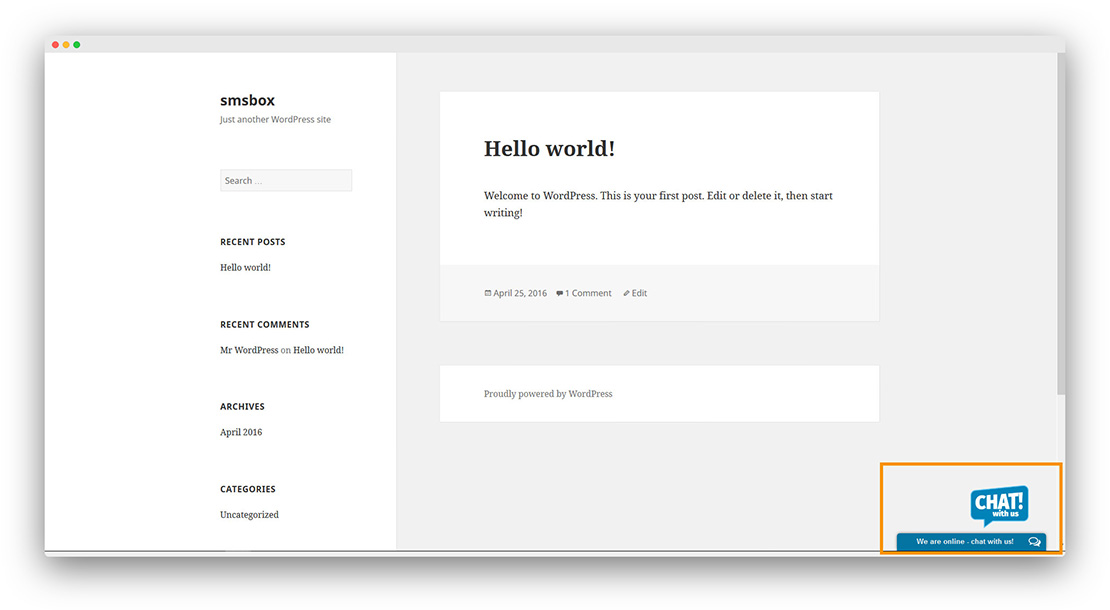WordPress installation - full instructions
Step 1 Click Plugins → Add New. Search for onWebChat plugin and install it.
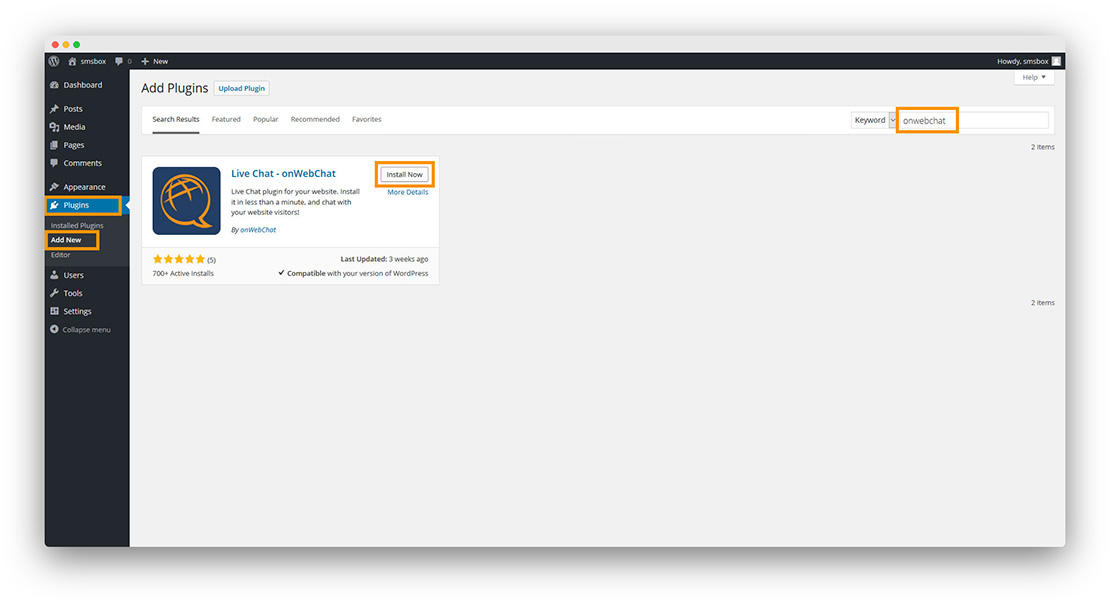
Step 2 After installation, activate the plugin.
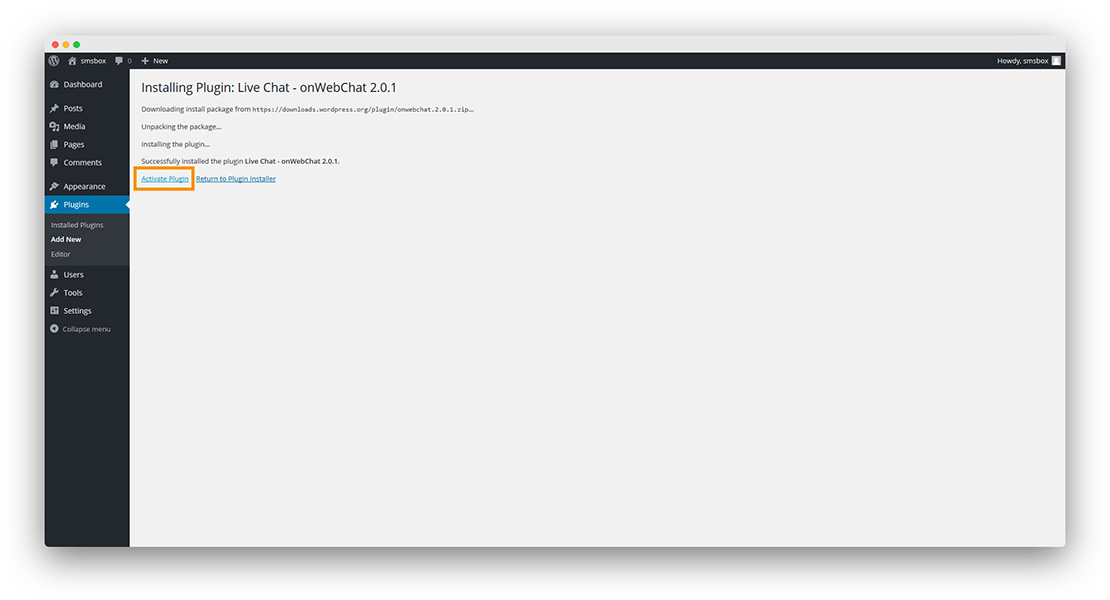
Step 3 Go to onWebChat plugin and insert your onWebChat credentials (email, password). Alternatively you can insert your Chat Id. Then click "Save Changes"
If you don't have an onWebChat Chat Id, please create an account here.
If you cannot connect to your account using email/password, please connect using the Chat Id (you can find it at operator console or registration email)
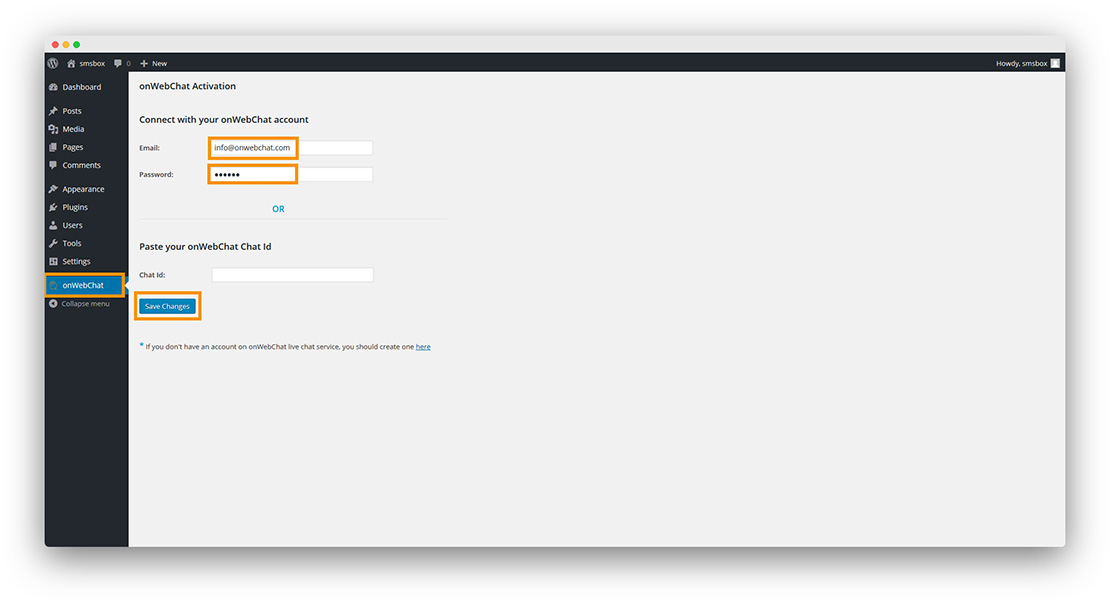
Congratulations! Your live chat widget is now available on your website.