Live Chat Shortcuts
Shortcuts are pre-written responses that you can create and organize within your onWebChat account. These shortcuts are invaluable for saving time and streamlining your chat conversations with clients.
For example, imagine having to type out a welcoming message every time you start a new chat. With our shortcuts, you can simply select the appropriate message and it will instantly populate, ready to be sent.
How to Use Live Chat Shortcuts
Let's say you've saved a shortcut with the text: "Good morning, how can I assist you?"
When you're in a chat conversation, instead of typing out the entire message, you can begin typing a few characters (like "good" or "assist"), and the system will display matching shortcuts for you to choose from.
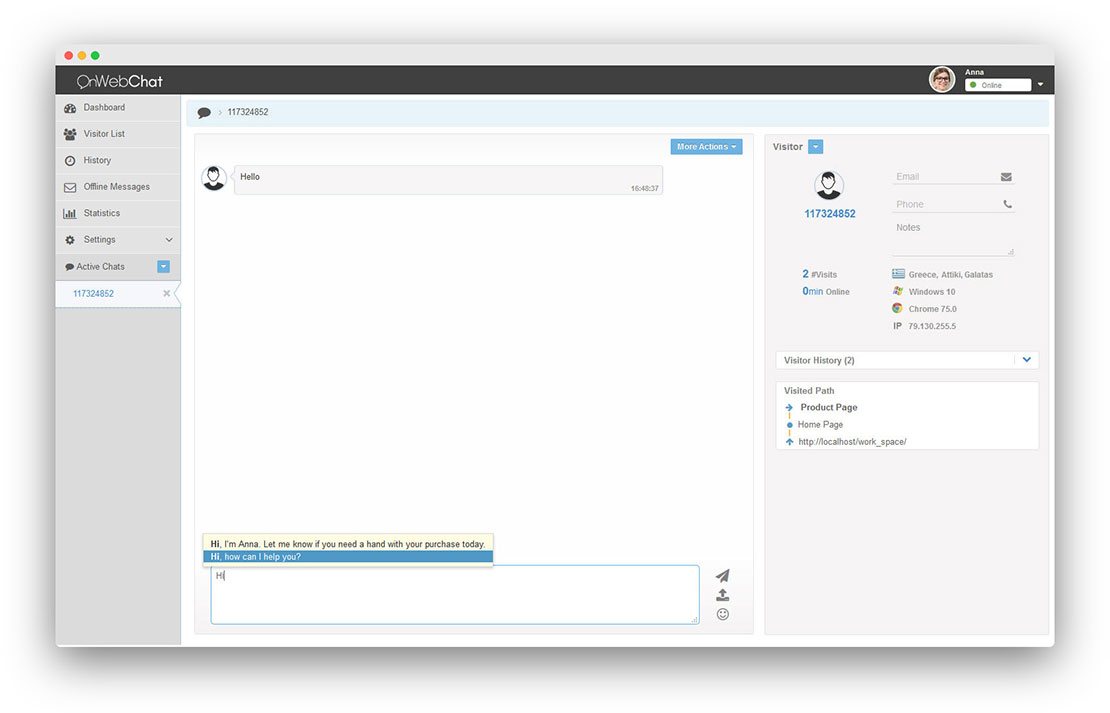
Creating and Saving New Shortcuts
To create a shortcut:
- Navigate to the "Settings" page
- Select the "Shortcuts" tab
- Click the "+ Shortcut" button
- Enter the shortcut text
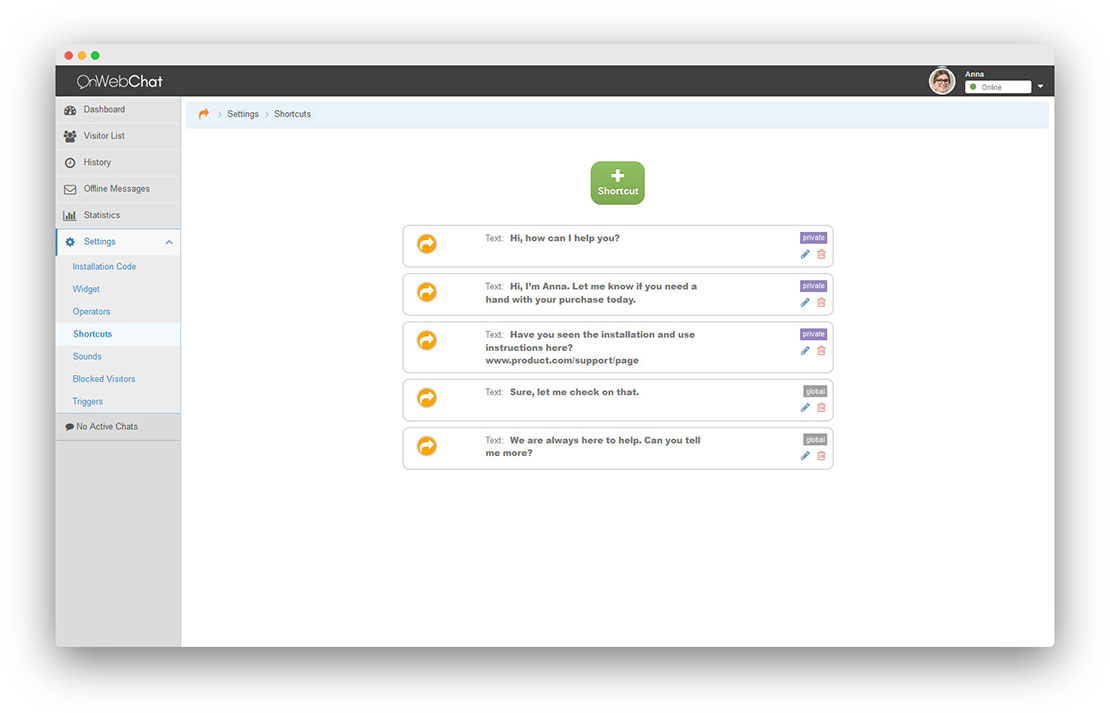
If you have multiple live agents, you can share the shortcuts you've created with them. Simply check the "Global" checkbox when saving a shortcut to make it accessible to all agents.
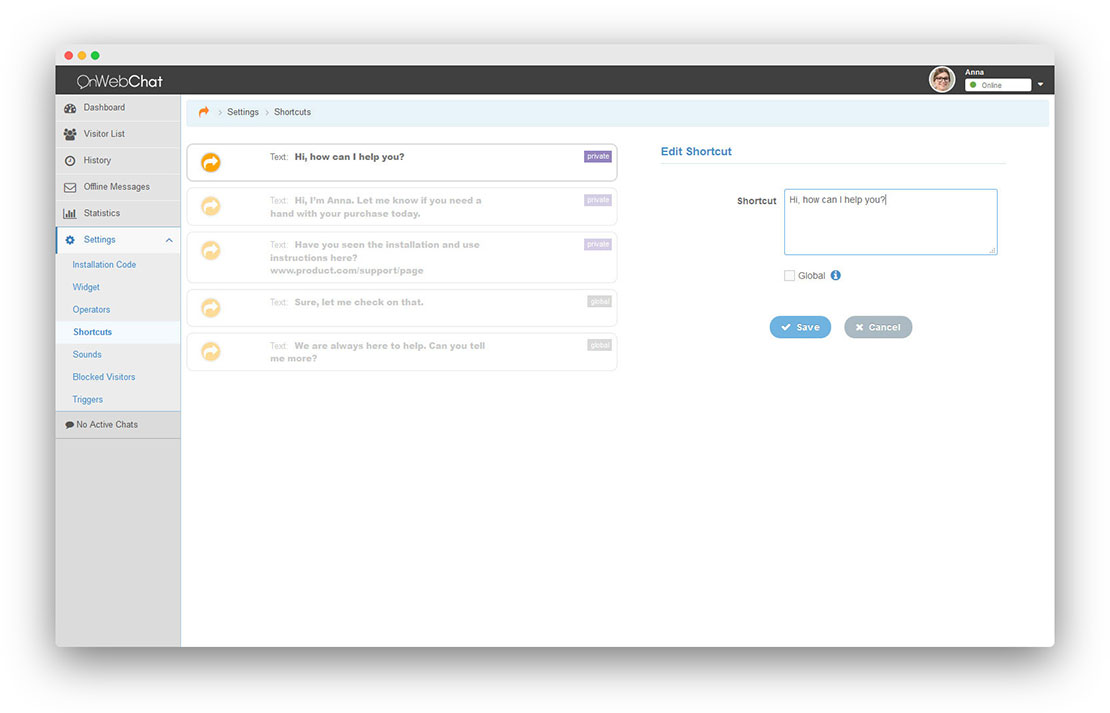
Once you've made your desired changes, be sure to click the "Save" button before leaving the page.