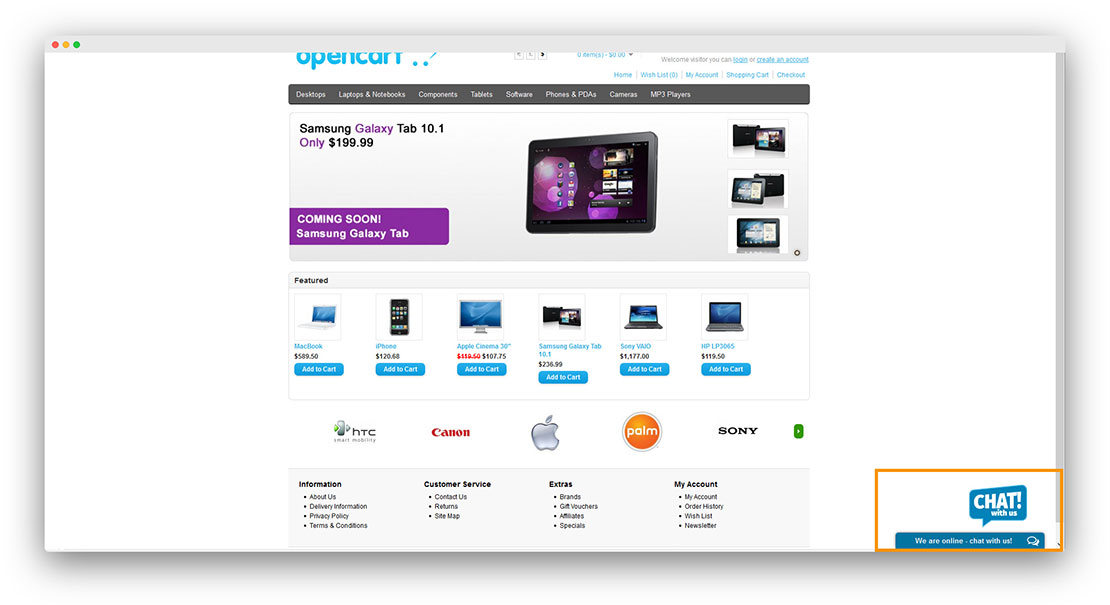OpenCart 1.5.x - Installation Guide
Step 1 Copy all the required files to the following directories
admin/controller/module/onwebchat.php → "opencart folder"/admin/controller/module
admin/language/english/module/onwebchat.php → "opencart folder"/admin/language/"language you are using"/module/
admin/view/template/module/onwebchat.tpl → "opencart folder"/admin/view/template/module/
catalog/controller/module/onwebchat.php → "opencart folder"/catalog/controller/module/
catalog/view/theme/default/template/module/onwebchat.tpl → "opencart folder"/catalog/view/theme/"theme you are using"/template/module/
Step 2 From OpenCart admin panel, choose Extensions → Modules, find onWebChat - Live Chat & click "Install". Click "Edit" to configure the module.
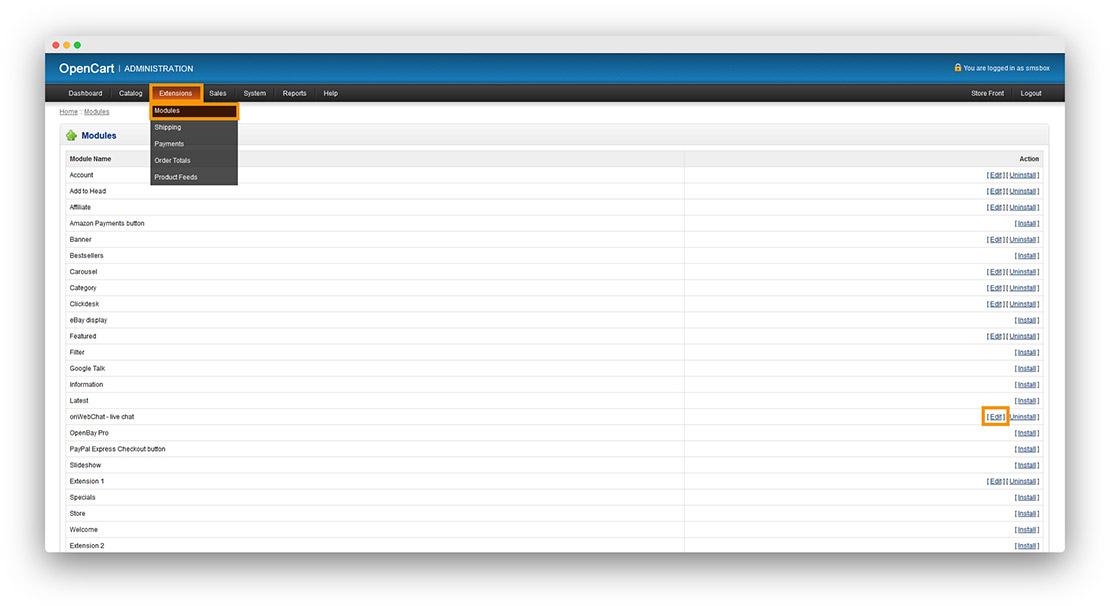
Step 3 Paste your Chat ID. Press "add module" to configure onWebChat Live Chat at the layouts you prefer (e.g. Home, categories, products, etc.). Save your settings.
If you don't have an onWebChat Chat ID, please create an account here.
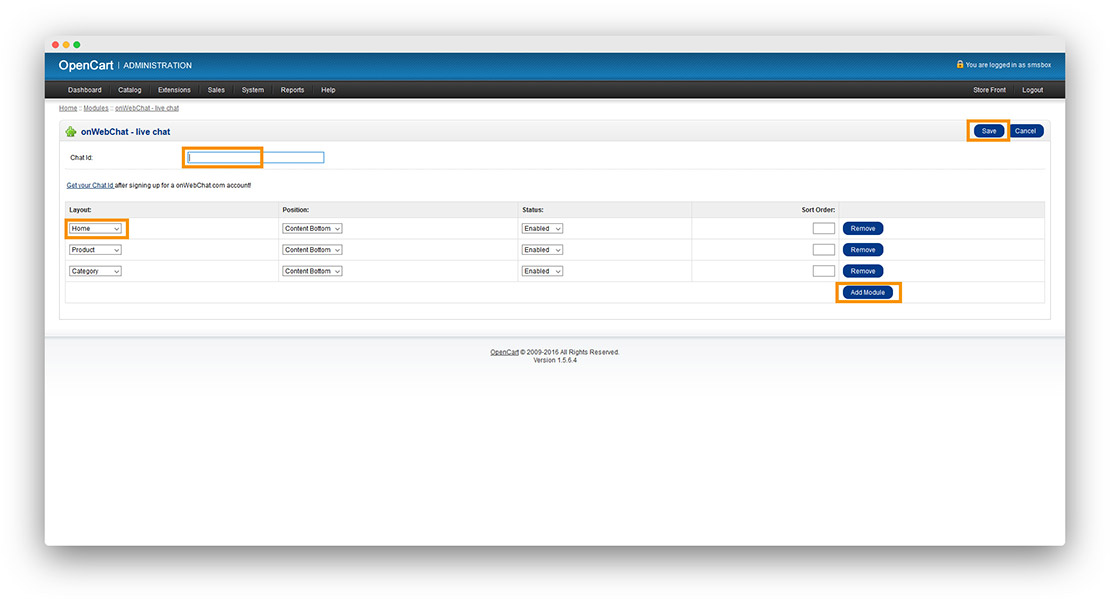
Once you have saved your changes, you should see onWebChat - Live Chat widget on your OpenCart store.